
A PCBA hard reset sets devices back to their original state. It removes temporary problems, fixes system issues, and keeps performance steady. Learning to do a hard reset helps solve problems fast. It also stops long delays and keeps things running smoothly. A good reset makes devices work better, faster, and saves time. Whether you use factory machines or home gadgets, knowing this process keeps devices working well without errors.
Key Takeaways
A hard reset brings PCBA devices back to their first state. It fixes big problems and makes them work better.
Understand the difference: hard resets erase data and settings, but soft resets just restart the device.
Get your device ready for a hard reset. Unplug it and take off connected items to keep it safe.
Follow simple steps for a hard reset: turn it off, find the reset spot, and turn it back on after resetting.
Save important data before doing a hard reset so you don’t lose it.
Understanding the PCBA Hard Reset Process

What is a hard reset for PCBA devices?
A hard reset means returning a PCBA device to its original state. It clears temporary settings and data stored in the device. This often involves cutting off power or using a reset button. Unlike a soft reset, which just restarts the device, a hard reset fixes deeper problems. Think of it as giving the device a clean slate so it works properly again.
Key differences between a hard reset and a soft reset
Hard resets and soft resets are used for different reasons. A soft reset restarts the device but keeps all your data and settings. It’s a quick fix for small problems. A hard reset, however, clears temporary files and resets settings. It often restores the device to factory conditions. Soft resets are easier, but hard resets fix bigger issues. Knowing when to use each can save time and effort.
Feature | Hard Reset | Soft Reset |
|---|---|---|
Data Impact | Deletes temporary data | Keeps all data |
Purpose | Solves big problems | Fixes small glitches |
Process Complexity | Harder to do | Quick and easy |
Common scenarios requiring a hard reset
You may need a hard reset in certain cases. For example, if your device freezes or won’t start, try a hard reset. It’s also helpful for fixing hardware problems or after a bad update. If your device is slow or crashes often, a hard reset can help it run better. Always follow the right steps to avoid breaking the device.
How to Perform a Hard Reset on PCBA Devices
Getting your device ready for a hard reset
Before starting, make sure the device is prepared. First, unplug it from any power source. This step helps avoid electrical damage. If the device has a battery, take it out if you can. Remove any connected items like USB drives or cables. These might cause problems during the reset.
Find the reset button or pins on the PCBA. Check the manual for instructions. Some devices need special tools, like a jumper or small screwdriver, to reach the reset area. Keep these tools nearby. Also, work in a static-free space to protect the device’s parts.
Easy steps to perform the reset
Turn off the device: Make sure it is fully powered down.
Locate the reset area: Use the manual to find the reset button or pins. Some devices need you to press and hold the button briefly.
Start the reset: Press the button or connect the pins as directed. Hold it for the suggested time.
Restore power: Put the battery back or reconnect the power source. Then, turn the device on.
Let it restart: Wait for the device to reboot and finish resetting.
Checking if the reset worked
After resetting, see if the device works properly. Check if it turns on without trouble. Test its main functions to ensure they are fine. If problems remain, try resetting again or ask an expert. A good reset should fix issues and return the device to its original state.
Devices and Platforms Affected by the Hard Reset Process
Types of PCBA devices that need a hard reset
Many PCBA devices use hard resets to fix big problems. Devices like routers, factory controllers, and medical tools often need this. These devices save temporary settings that might cause errors. A hard reset clears these issues and makes them work again. Devices with built-in systems, like car sensors or robots, also need this. It helps them run smoothly without mistakes.
Examples of industries using PCBA devices
PCBA devices are important in many industries. They are used in electronics, cars, and even space systems. Below is a table showing how PCBA devices are used:
Industry | Application Examples |
|---|---|
Consumer Electronics | Phones, laptops, TVs, gaming consoles, home appliances. |
Automotive Electronics | Engine controls, brake systems, car sensors, battery systems. |
Medical Devices | Pacemakers, MRI machines, ultrasound tools. |
Industrial & Automation | Factory machines, robots, industrial controllers. |
Telecommunications | Routers, switches, cell towers. |
Aerospace and Defense | Jet systems, satellites, military tools. |
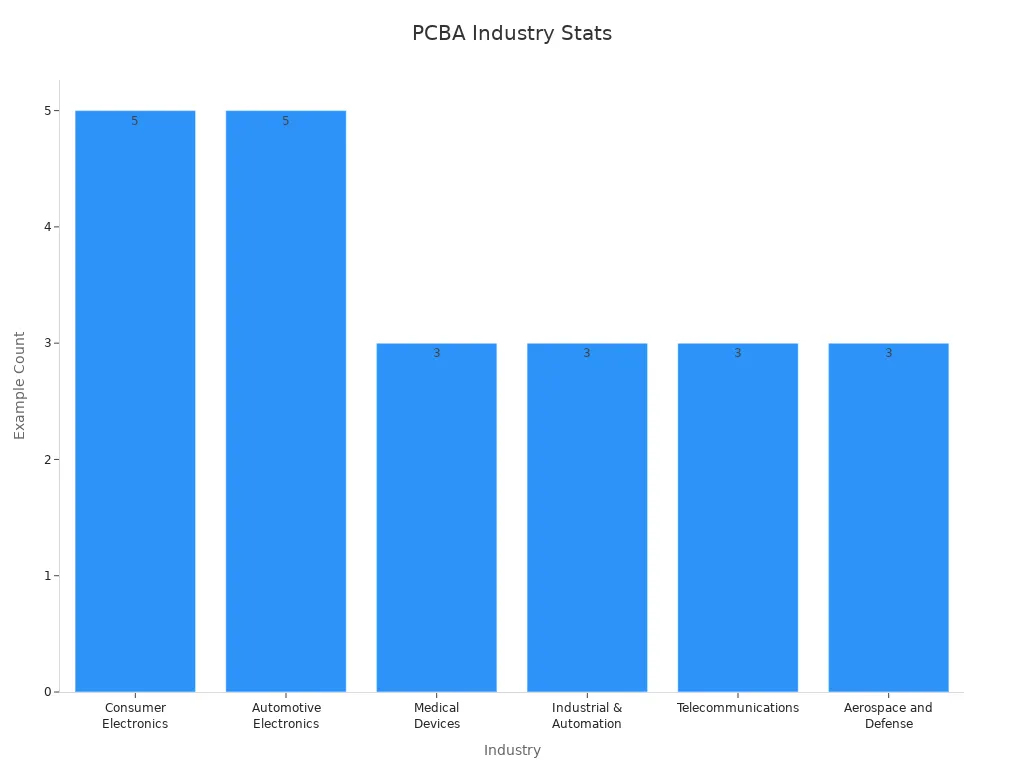
These industries rely on PCBA devices for accuracy and dependability. When problems happen, a hard reset is often the fastest way to fix them.
Limits or exceptions for some devices
Not all PCBA devices work well with a hard reset. Devices with special settings, like advanced medical tools or military systems, may need expert help. Always check the manual or ask a technician before resetting. Some devices store important data that could be erased. Back up your data and make sure a hard reset is safe for your device.
Precautions and Safety Tips for Performing a Hard Reset

Preventing damage to the device
Be gentle when doing a hard reset. Rough handling can break small parts on the PCBA. Use the correct tools, like a tiny screwdriver or jumper, to reach the reset area. Don’t press buttons too hard or force pins together.
Work on a flat, clean surface to stop the device from sliding or falling. If the device has open circuits, don’t touch them with your hands. Oils or static from your skin can harm these parts. Wear an anti-static wrist strap to avoid static shocks that might damage the device.
Tip: Keep your workspace neat. A tidy area helps prevent accidents.
Checking power and avoiding static
Make sure the power supply is steady and correct. Wrong or unstable power can ruin the device. Before starting, confirm the power source fits the device’s needs. If it uses a battery, ensure it’s charged and working well.
Static electricity can hurt the PCBA. Use an anti-static mat or wrist strap to stay grounded. Don’t work on carpets or surfaces that create static.
Note: Check all power connections before turning the device back on.
Saving data before resetting
A PCBA hard reset deletes temporary data and settings. Save important files before starting. Use a USB drive or cloud storage to back up your data.
If the device is part of a bigger system, secure the system’s data too. For example, in factories or hospitals, losing setup data can cause problems. Taking time to back up now can save you trouble later.
Reminder: Make sure your backup is complete and easy to access before resetting.
PCB Troubleshooting After a Hard Reset
Fixing devices that won’t turn on
If your device doesn’t turn on, check simple things first. Make sure the power source is plugged in and working. If it uses a battery, check if it’s charged and placed correctly. Look at the power cables for any cuts or damage. A broken cable can stop power from reaching the device.
Check the PCBA for loose parts or broken pieces. Use a magnifying glass to find cracks or burnt spots. If you see damage, you might need expert help to fix it. For devices with a reset button, ensure you pressed it the right way. Sometimes, doing the reset again can solve the problem.
Tip: Use bright light to see small details on the PCBA.
Fixing settings after a reset
After resetting, some devices lose their settings. This can make them act strangely or not work right. To fix this, set up the device again using its manual. Follow the steps to restore the needed settings.
For devices on a network, check if they are connected properly. Look at the IP address, Wi-Fi info, or other network details. If the device is part of a system, make sure it works with other parts. Test each feature to find any remaining problems.
Note: Write down the original settings to make setup easier later.
Telling hardware and software problems apart
When fixing issues, figure out if it’s hardware or software. Hardware problems include broken parts or loose wires. Software problems might be bad firmware or wrong settings.
Start by testing basic functions to find the issue. If the hardware looks fine, try updating or reinstalling the firmware. If software problems don’t go away, reset the device again. If nothing works, ask a technician for help with PCB troubleshooting.
Reminder: Don’t guess. Test everything step by step to find the problem.
Doing a hard reset the right way helps your PCBA device work well. This method fixes many problems by clearing leftover power and restarting the system. It does not delete your personal files. To do it right, follow these simple steps:
Turn off the device and unplug any extra items.
Find the reset button or pins and use the right tools.
Plug it back in and check if the reset worked.
Stay safe by working in a clean, static-free area. Always save important data before starting. If the issue continues, ask an expert to prevent damage. A good reset makes your device steady and useful again.
Reminder: A hard reset is a quick way to fix problems. Follow the steps carefully for the best outcome.
FAQ
Why do you need a hard reset for PCB devices?
A hard reset brings your PCB device back to its original setup. It removes temporary files and fixes system problems. This helps solve big issues and makes the device work better.
Can a hard reset harm your PCB device?
If done properly, a hard reset won’t damage your PCB device. Follow the right steps and safety tips to avoid breaking or harming it.
How often should you do a hard reset on PCB devices?
Only do a hard reset when needed. Use it to fix freezing, crashing, or other big problems. Don’t reset too often unless it’s required for upkeep.
What if a PCB device doesn’t work after a hard reset?
First, check the power source and connections. Look for cracks or burns on the PCB. If it still doesn’t work, ask a technician for help.
Can you get back data after a hard reset?
A hard reset usually deletes temporary files and might erase settings. Save important data before resetting. Once erased, getting data back is hard without special tools.
See Also
Understanding The Process Of PCBA Manufacturing Steps
Innovative Testing Methods For PCBA In Electronics Production
An In-Depth Overview Of PCBA Manufacturing Procedures